install 8k player vip
How to Install 8k player vip on Fire TV Stick-Andoid TV-Google TV-Chrome Cast
The following guide will show you how to install IPTV 8k Player for free on Firestick, Fire TV and Android TV Google TV devices.
We provide a screenshot guide along with setup instructions and tips to help you get the most out of it on your favourite device.
The app alone does not contain live channels for streaming, however, users can request a 1month test from us by clicking here.
Step 1 – Prepare your streaming device
1. From your device’s home screen, hover over the Search button, and then click the Search box.

2. Find and select Downloader .

3. Choose the Downloader app.

4. Click Download or Get if the application is not yet downloaded. If you have already installed the Downloader application, go directly to step 2

5. Wait for the app to install.

6. You will get the message Downloader Ready to launch!

Step 2 – Allow Downloader to install the IPTV 8K Player application
1. Return to the Home screen to hover over Settings and click My Fire TV.

2. Choose Developer Options.
IMPORTANT: Please see the notes below if you do not see the developer options on your screen.

3. Click Install unknown apps.

4. Find the Downloader app and click on it.

5. This will enable unknown sources for the Downloader app and enable sideloading on your device.

If Developer Options were not available in step 2 follow the next steps. otherwise go to step 3
If you are unable to locate Developer options in Settings, follow the instructions below to enable using the Downloader app.
1. Mouse over the Settings icon and click My Fire TV

2. Click About .
Note: Note that the developer options are missing.

3. Hover over Fire TV Stick and click the OK button on your remote 7 times to become a developer.

4. Click the Back button on your remote and you will notice that Developer Options are now displayed in My Fire TV.

5. Click Install unknown apps.

6. Find the Downloader app and click on it.

7. This will enable unknown sources for the Downloader app and enable sideloading on your device.

Now that I have properly prepared my Firestick, it’s time to move on to the next step.
Step 3 – Download and Install IPTV 8K Player
1. Launch the Downloader app.

2. Hover over the URL bar and click the select button on your remote

3. Type download code
439873
and click Go.

4. You will then encounter a redirect page. wait 4 to 6 seconds if the download does not start click on the link

5. Wait for the app to download.

6. Click Install.

7. The application is installed
Step 4 – How to configure IPTV 8K Player
After installation, you can launch the application to use it.

1. Click on 8k VIP

2. Click Edit

3. Enter the account information (playlist Name+Username+Password) and click Update Playlist. If you do not yet have a subscription, you can order by this Link OR ask us by WhatsApp ![]()
Note: If you still have issues, please take a photo of your Mac address and device key with your phone and send it to our team via EMAIL: contact@iptvsubscriptionsuk.com
-

12 Months Premium Plan (5 connections)
£200.00 Add to cart -

12 Months Premium Plan (4 connections)
£160.00 Add to cart -

12 Months Premium Plan (3 connections)
£130.00 Add to cart -

12 Months Premium Plan (2 connections)
£89.00 Add to cart -

12 Months Premium Plan
£59.00 Add to cart -

6 Months Premium Plan
£35.00 Add to cart -

3 Months Premium Plan
£25.00 Add to cart -

1 Month Premium Plan
£13.00 Add to cart
IPTV SUBSCRIPTION UK is ranked as the best IPTV UK service, the premier UK IPTV subscription. Immerse yourself in a vast selection of over 30.000 live tv channels and explore an extensive library of more than 100,00 on-demand videos.Enjoy seamless streaming, stunning Full HD quality with satisfaction guaranteed and instant delivery.